Integration Steps
All integration types except Custom and Zapier uses integration steps to control the integration. Typically, you will have one step controlling the players and then one or more steps that controls how and when points are scored. All integrations come with a default setup, but you can modify the default set up to have points scored the way you want it.
Each integration step is linked to a data source in the external system. For example, deals or appointments or users. Whenever a change happens in the external system the Pointagram step will be activated. If the changed data matches the step’s settings and filter points will be scored. Note however that Pointagram will keep track if the points already have been scored for this object.
For example:
- In Pointagram we have an integration to Pipedrive.
- For this integration we have an integration step that says that all won deals in Pipedrive will award the deal owner with points in the Deals score series corresponding to the deal value.
- A deal with id 123 is now set as stage Won in Pipedrive by user ABC. The value of the deal is 100 USD.
- Pointagram will now register 100 points in score series Deals for player ABC.
- The deal with id 123 is updated in Pipedrive and the deal owner is changed to user DEF.
- Pointagram will now deduct 100 points for player ABC (By adding -100 points) and add 100 points to player DEF
Customize integration steps
Click the gear wheel in the right corner of the step you want to customize.
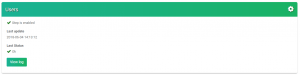
The 'users' step
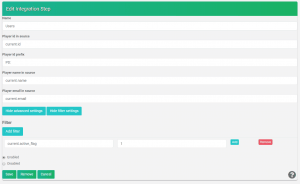
Name – This is just the name of the step. It can be set to anything.
Player id in source – The player id together with Player id prefix will be the unique identifier for the player. It can be seen in the external id field on the player profile.
Player name in source – The field name in the external source where Pointagram will fetch the player name.
Player email in source – The field name in the external source where Pointagram will fetch the player email. This email is stored on the player profile and will be used when inviting the player to create a Pointagram account.
The 'points' step(s)
Points steps are steps that create points in Pointagram. Each Point step is connected to one score series.
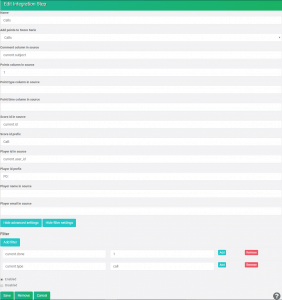
Name – This is just the name of the step. It can be set to anything.
Add points to score series – The score series where points should be registered.
Comment column in source – Fetch data that you want to be shown together with the points scored. For example, name of the customer, name of the deal… Select the name of the column that contains the data you want.
Points column in source – Name of the column in the external system that contains the number of points to be awarded. You can also enter any numerical value if you prefer a fixed number of points awarded.
Point type column in source – As an alternative to using ‘Points column’ above you can set a Point Type column. The value will then be matched to the point types of your selected score series. See https://www.pointagram.com/doc/#score-serie-definition.
Score id in source – Name of the column in the external system that contains the id of the transaction that creates points. This is used so that points can be awarded and/or deducted depending of updates in the external system.
Player id in source – Name of the column in the external system that contains the id of the user that should be awarded points.
Player id prefix – Used in combination with ‘Player id in source’ to form a unique identifier for the player.
Player name in source – Only used for integrations where player should be created on the fly when points are scored.
Player email in source – Only used for integrations where player should be created on the fly when points are scored.
Tag column(s) in source
Add columns that will be added as tags for the points scored. You can add them as tag or #tag. When using #tag Pointagram will get all words starting with a ‘#’ in the column and add them as tags.
Create new tags if not found
If this option is set Pointagram will add new tags if they are missing.
Revoke settings
Use the revoke settings to customize how and when Pointagram should revoke old points and replace with new points. There are three options:
- Do not revoke points. Once points have been given, they stay.
- Revoke points and add new points when either score, point type, player or tags change.
- Revoke points and add new points when either score, point type, player, tags or point time change.
Webhook settings
Source Type
The type of object in the external system. Do not change this unless you know what you are doing.
Event Type
This field is either blank or has a value like ‘created’. If the value is created the external system will only call Pointagram when the object is created. All updates and deletes to the object are never posted to Pointagram.
Using filters in integration steps
Filters are used to set rules for when a step should be used to create a player or create points for a player (depending on step type).
You can add zero, one or more conditions that all must be fulfilled to perform the step.

The above example will score points if the done field is set to 1 and the type field is either ‘Call’ or ‘Follow up call’.
Use the Add filter button to add a filter for a new field and the smaller Add buttons to add filter values for a specific field.

