TV - Cast setup
Casts are used to show and share leaderboards and players’ achievements in Pointagram. Each cast has its own script of competitions, battle results, widget boards, and badge awards to show.
A cast can be accessed through either a share link or by going to tv.pointagram.com and enter the cast’s channel name and pin-code.
Casts can be displayed on a big screen TV by attaching a media player like a chrome bit or windows mini-PC.
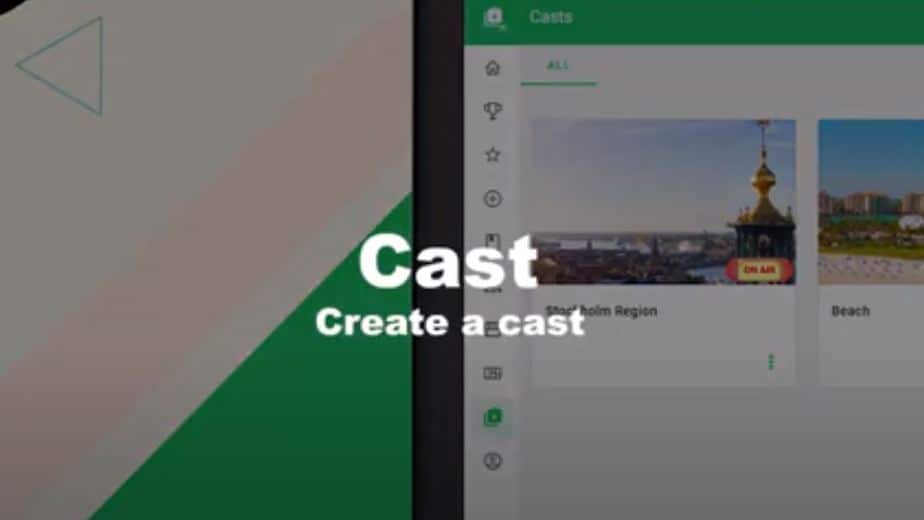
Cast Settings
From the settings page, an admininistrator can define a Cast. Name, pin code, and much more. Here is a set of lists of all fields.
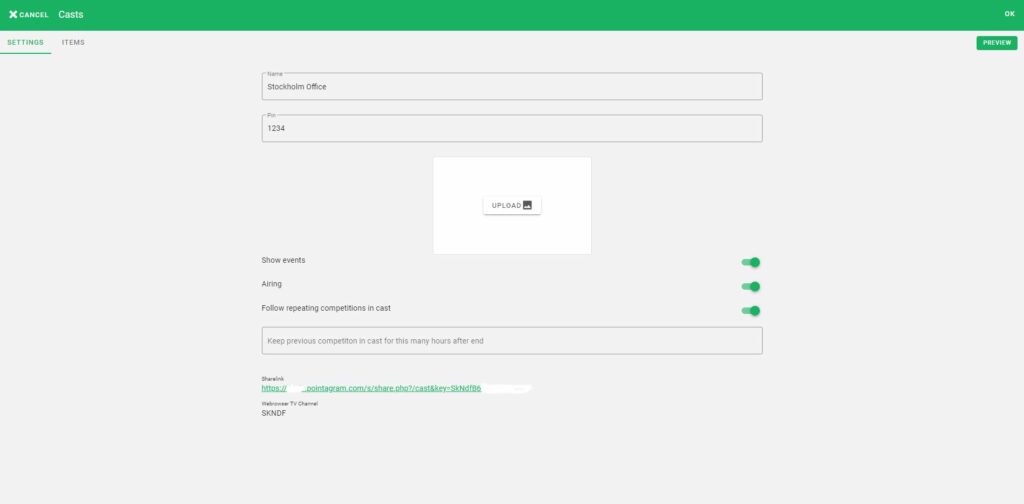
All available fields in settings.
| Name | The Cast name |
| Pin code | Used for access on tv.pointagram.com |
| Image | Cast image, only shown on the cast card. |
| Show Events | If events should be triggered on the cast. Note, an event can only be triggered once per cast link. |
| Airing | A switch for activating the cast. A Cast must be airing to be displayed. |
| Follow repeating competitions in cast | Only applicable for repeating competitions. With this option set, the cast will replace completed competitions with the next competition. |
| Keep previous competition in a cast for this many hours after the end | This option will delay the replacement of a repeating competition. This allows you to show the winners of the previous competitions before starting to cast the next competition. |
| Sharelink | A shareable link |
| Web browser TV Channel | Used for access on tv.pointagram.com |
Cast Items
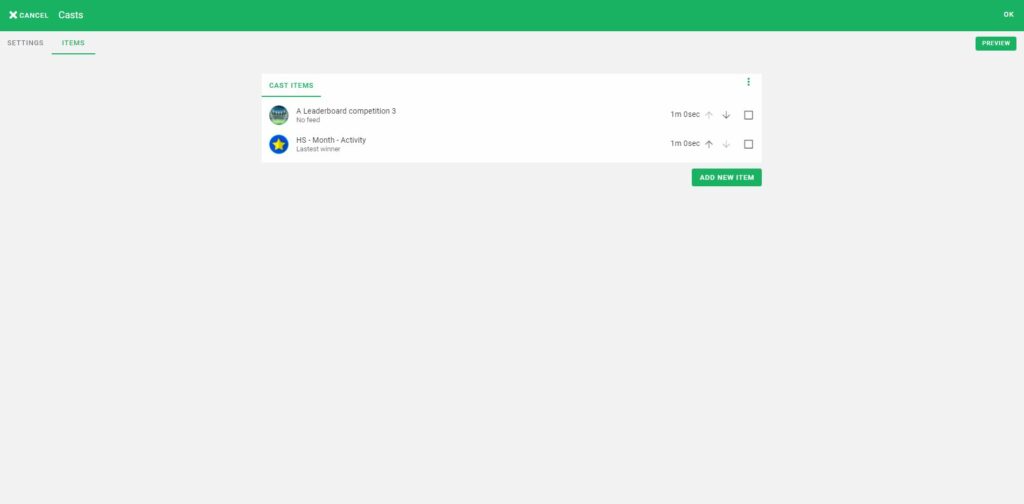
Cast items define what should be displayed in what order. Add competitions, battles, badge achievements, and widget boards to the cast. Define how long you want each item displayed.
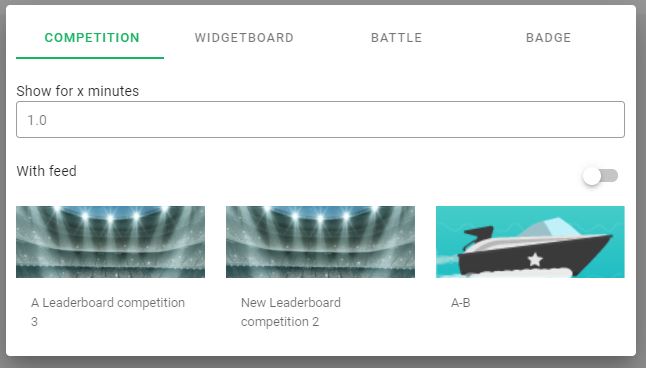
Adding a cast item is done by pressing on Add New Item button. A popup will appear and from here the administrator can add Competitions, Widgetboards, Battle, and Badge Cast items. Also, decide the duration for showing that specific item.

